Description
The Code View allows users to edit specific fields and structures of code objects beyond their base properties. This view consists of two panes: the left pane contains the code editor, while the right pane serves as the output terminal.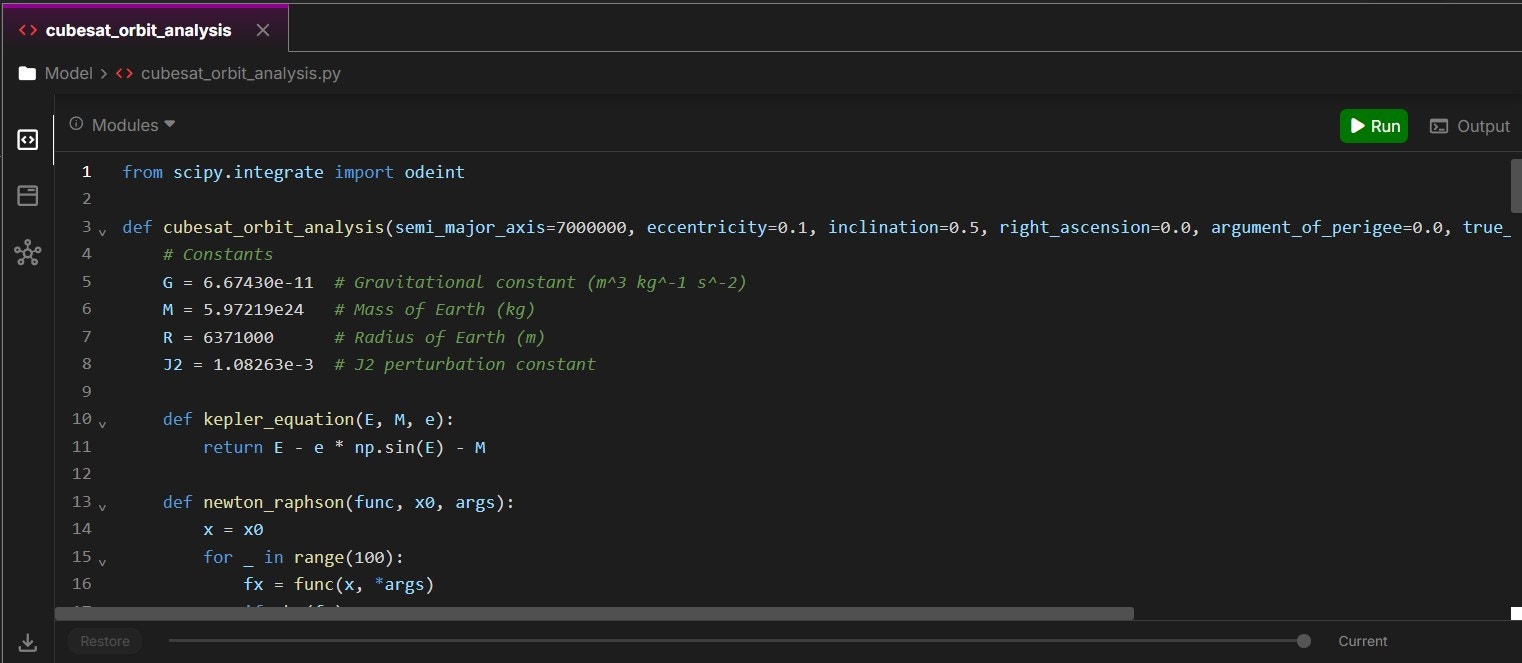
Use
plt to generate plots in the terminal.Code Editor
The code editor enables you to modify code, and all changes are automatically saved as you edit. You can reference values from model objects within the code using@ or other script-based methods. When attributes are referenced, only the resolved values are passed into the compiled code.
To import other local code, use the standard import notation followed by @ to specify the reference anchor:
Only a few packages can be used in browser at this time. Click on the modules button to see what packages can be used.
During live collaboration, only one user can edit a given line of code at a time.
During live collaboration only one user can edit a given line of code at one time.
Davinci Editing
You can use Davinci to make inline edits by selecting a range of code. Once selected a popup will appear and selecting the edit icon will make a input window open to allow instructions to edit specific areas of the code.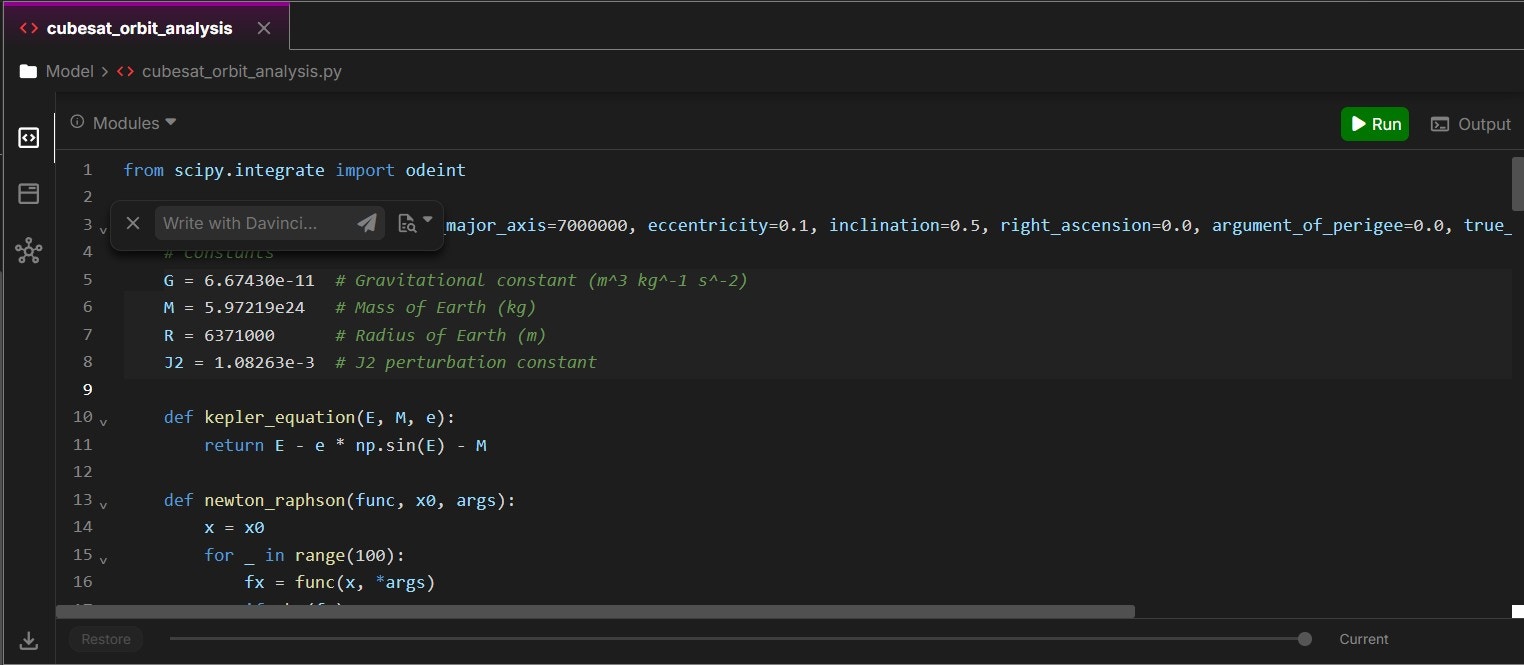
Output Terminal
The output will display any print or plots. If errors occur they will also be displayed here.By default, the output window is closed. It automatically opens when code is executed and can be toggled using the
Output button on the right side of the header bar.The output terminal does not retain data. It resets when the workspace tab is closed or when the same code is rerun.