Description
The artifact view allows the user to edit the specific fields and structure of artifact objects (beyond the base properties). This view will dynamically respond to the type of artifact object (table or document) as well as any selections in that document, such as when selecting a table cell within a document.
Document Editing
Documents are structured using blocks which can be given different display types, such as a bulleted list, heading, or simple paragraph. These blocks can also be references to other artifact objects, like a table. In these blocks the editing panel will respond to what kind of object is being edited.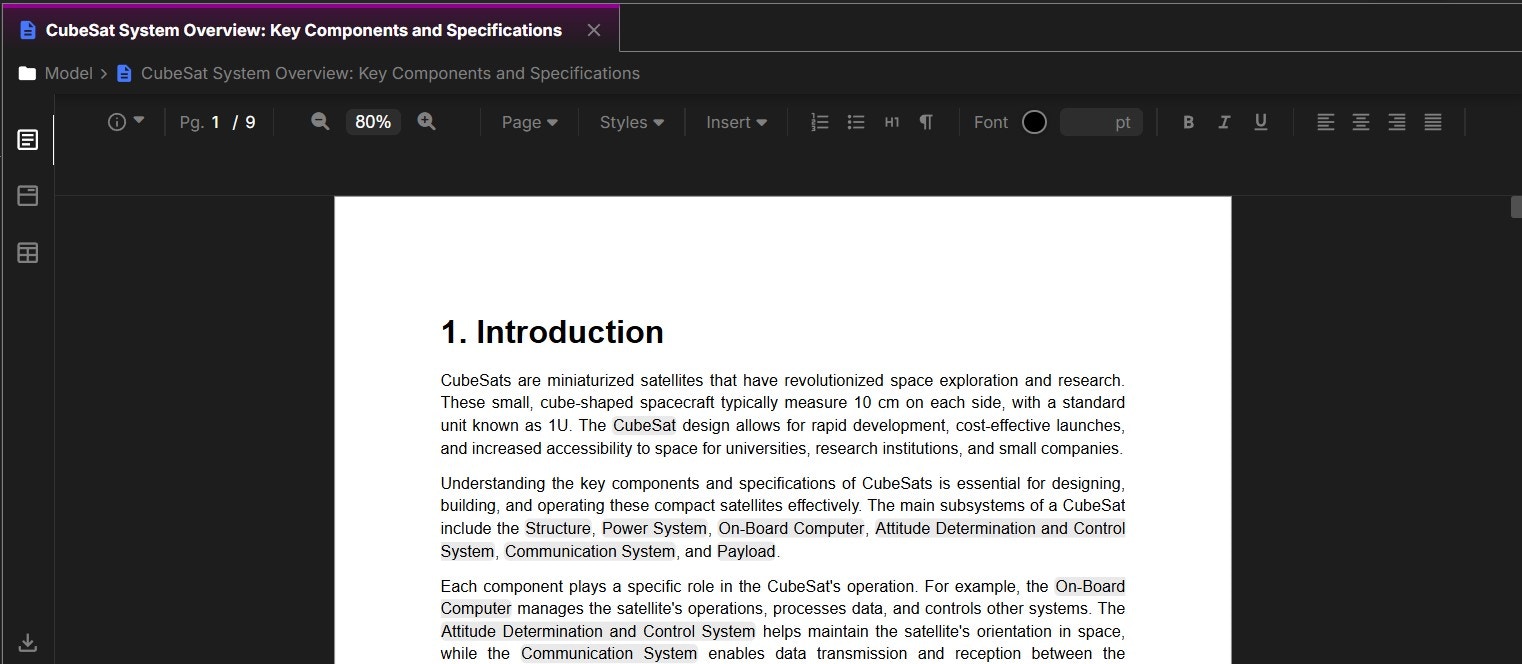
During live collaboration only one user can edit a given block at a time.
@ which will place the reference at the position.
When inserting references the default is name field. To edit this right click the reference to change its display. Only
name and value can be used. For value it will display both the resolved value and its unit (if it exists).If the document has any formatting issues, try rebuilding it by clicking on the artifact view again. This will also update any inline references as well.
Davinci Editing
You can use Davinci to make inline edits by selecting a range of text. Once selected a popup will appear and selecting the edit icon will make a input window open to allow instructions to edit specific areas of the document.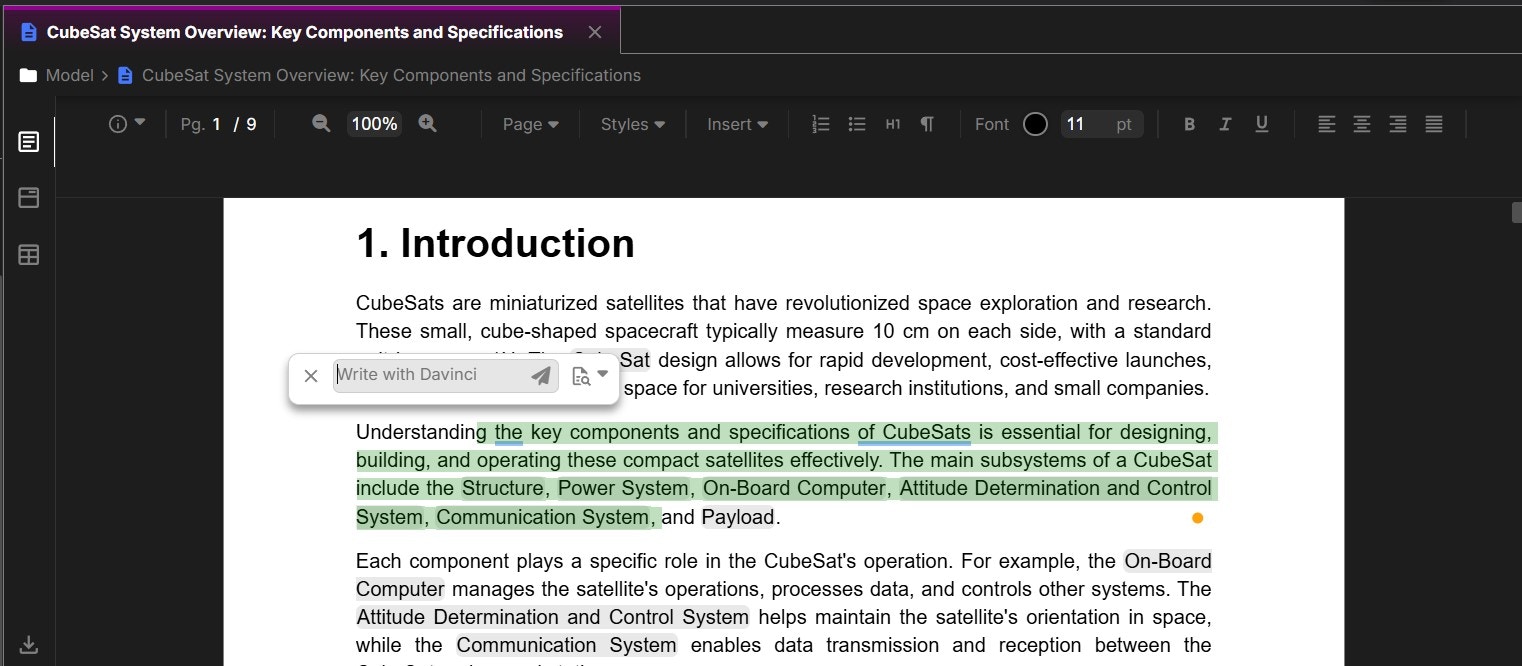
The changes made will replace any selected blocks with new updated blocks. Edits only occurs as replacements to the range of blocks selected.
Table Editing
Table cells can be either text or a reference to an object. Text cells can have paragraphs or lists (bulleted or numbered) and include all the same text editing features as a document block.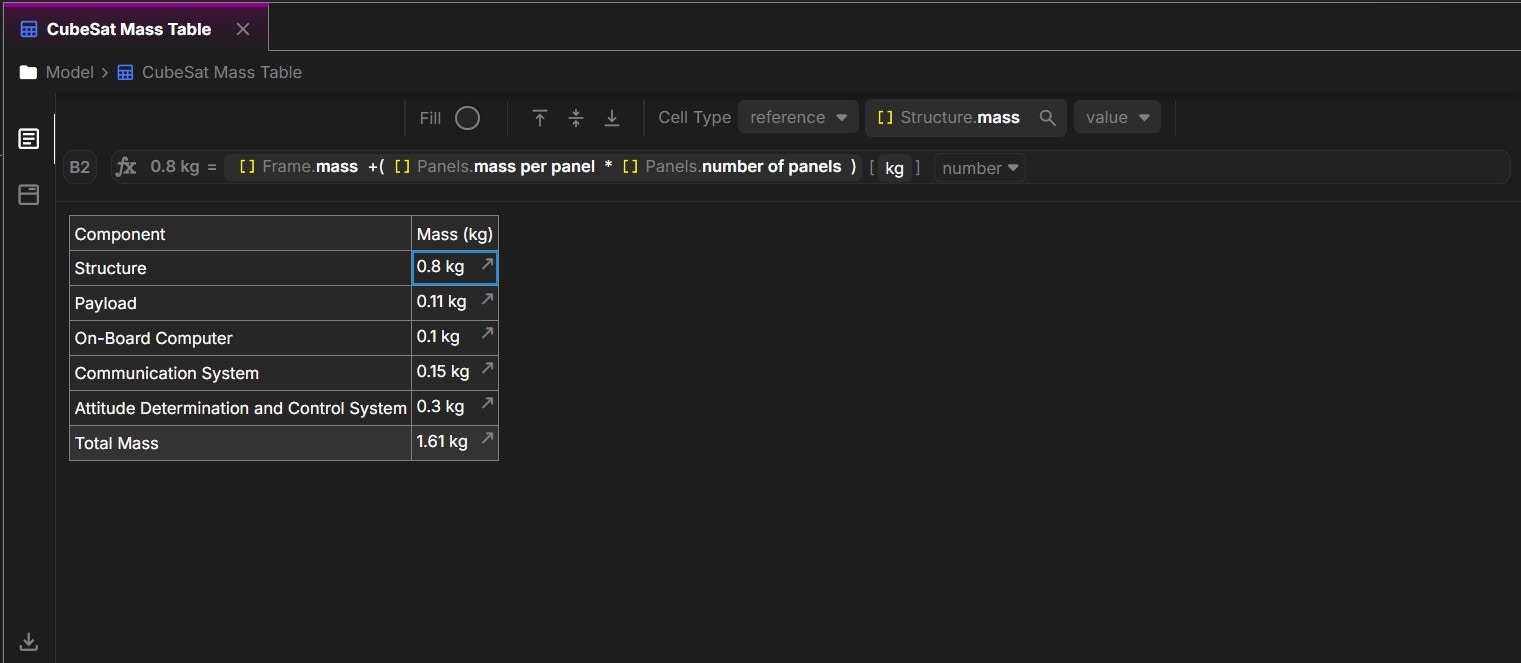
During live collaboration only one user can edit a cell at a time.
name, documentation and value.
The value of the reference cell can be directly edited from the top pane which updates the data in that object.
Tables inside of documents will always default to max page width.