Home
The Home page is the first view when loading into Davinci. Here you can select or create projects. The cloud icon on the top indicates connection status with the server. The top right is your user icon, clicking this will load your account page.Before selecting a project, only the home tab is viewable on the far left pane.
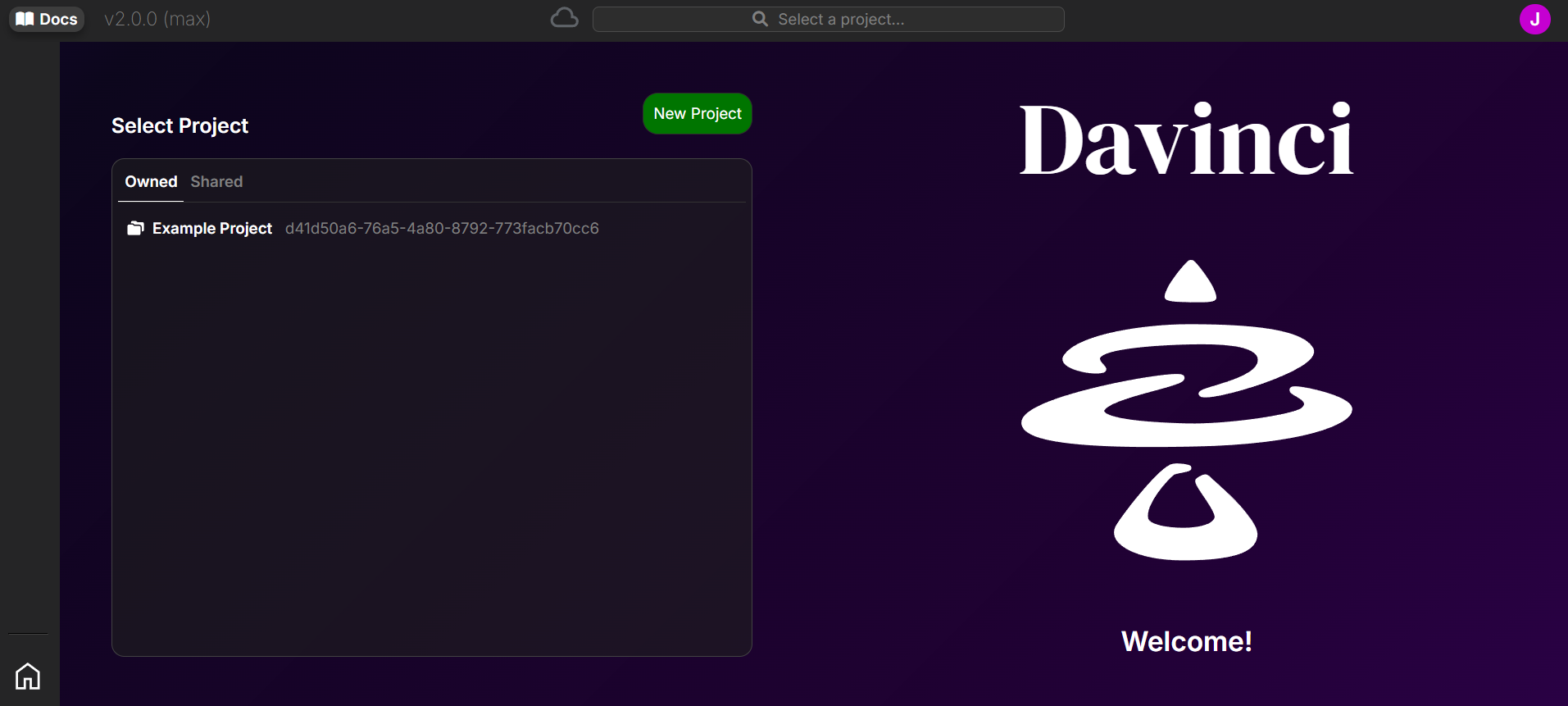
Owned which holds all of your owned projects. The second tab is Shared which are all other projects that you are a collaborator with.
To add collaborators or rename a project you must load in the project first and then select the project tab.
Model
Once a project is loaded you can access the model tab which is the main workspace where you can create, view, and edit the model.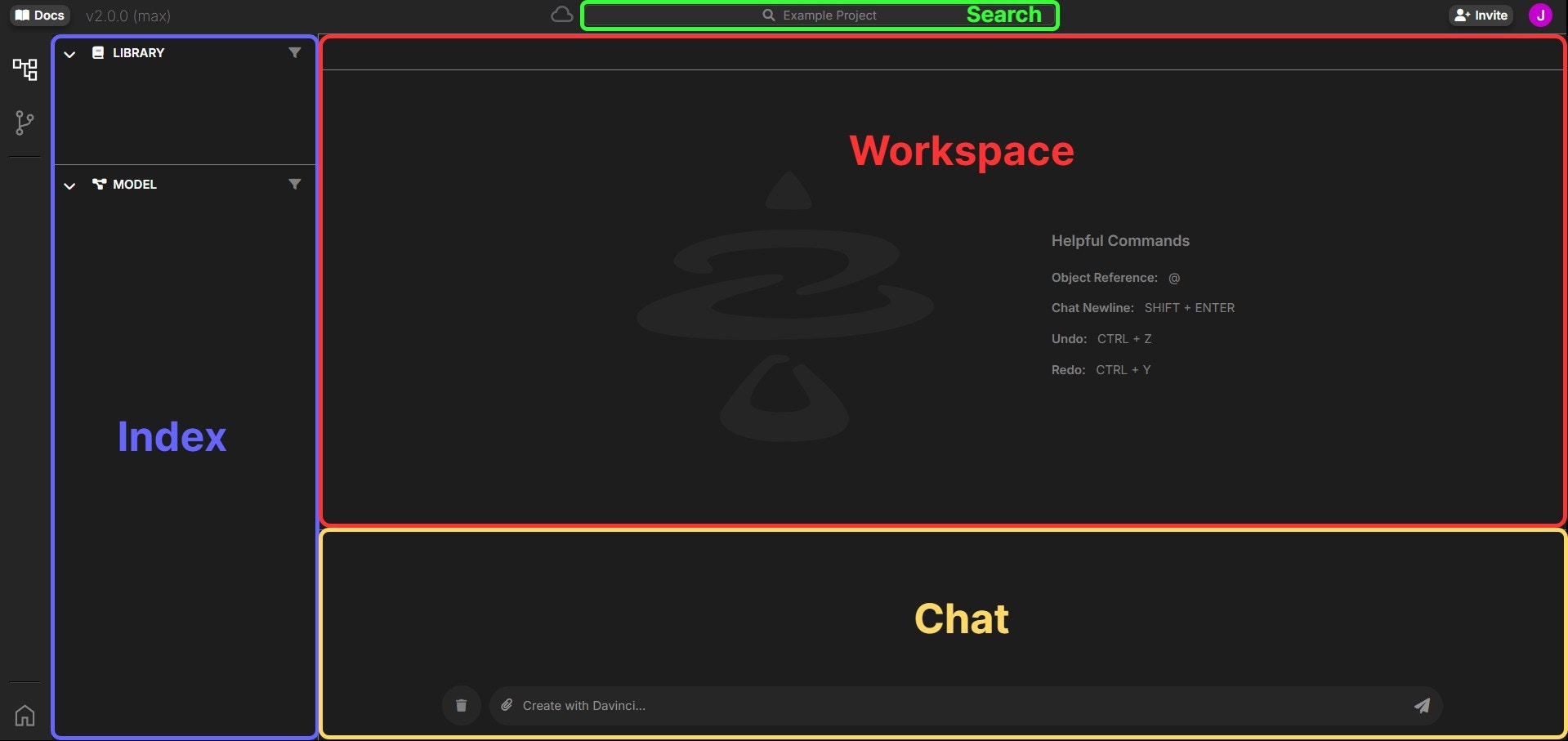
The user focus is indicated by the purple highlight at the top. Actions like undo and redo will work in the content of the focus region and/or focus object when selecting specific objects in the workspace.
Index
The index holds the list of all objects in the project. The two index tabs can be expanded or contracted to navigate the index. To add objects, rename, copy, and other similar functions simply right click the index for an action popout menu. To move objects simply click and drag around the index.The
LIBRARY index tab is used to organize project reference information.Some object types can not be children of other types, which will prevent drop or movement.
If objects are locked they can not be moved or edited.
Dragging files into the window can be dropped into
package objects in the workspace.Workspace
The workspace is the area to view and edit objects directly. Clicking on objects in the index will open them as tabs inside the workspace.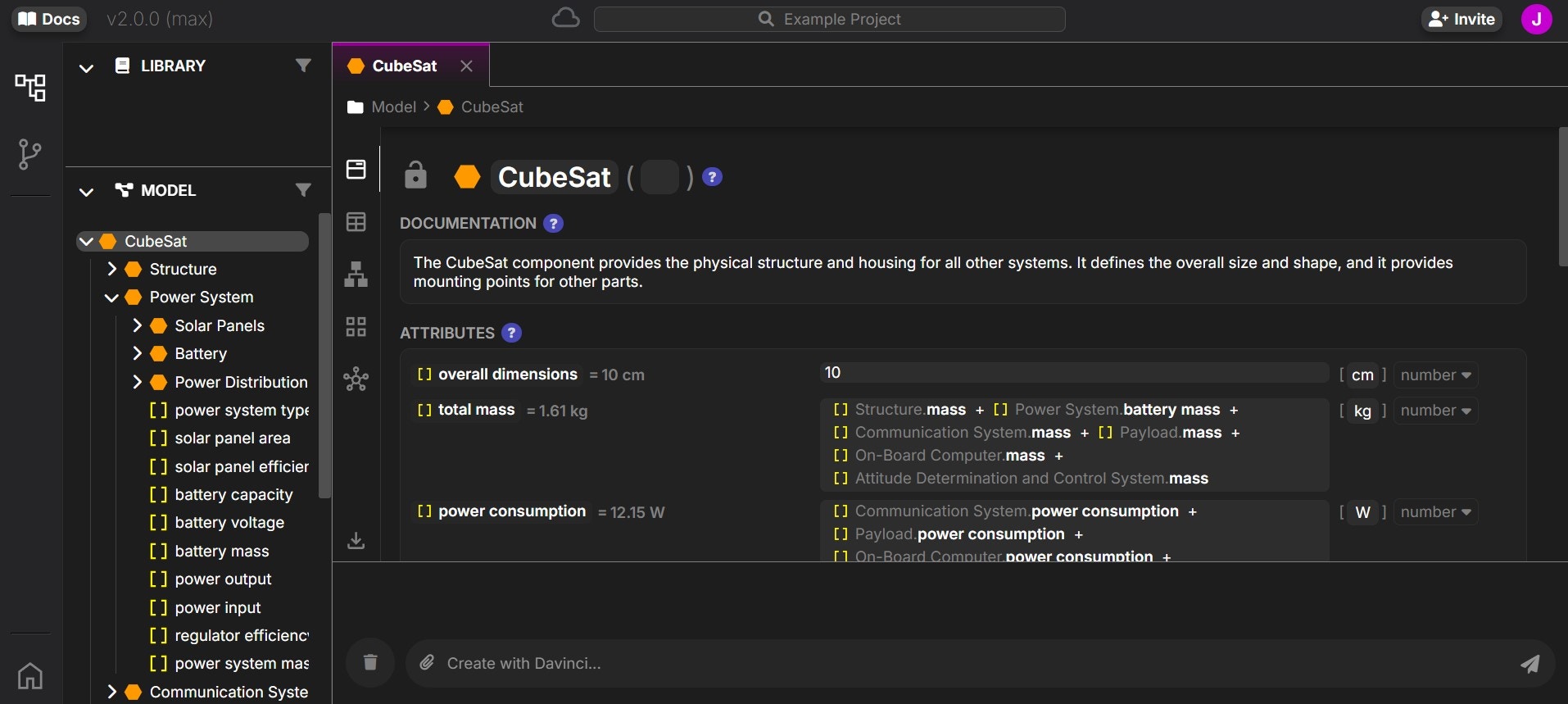
Only a single object can be opened in the workspace at a time.
Exports are an early feature and still have limitations.
Chat
The chat region is where you can interact with the Davinci design agent. Simply type into the chat box any instructions and the design agent will build a plan and execute that as a series of tasks. To clear the chat history use the delete button (trash icon). Files can also be selected by clicking on the upload icon (paperclip).Highlighted names with icons next to them can be double clicked to open in the workspace.
Search
At the top of the window is a search box, clicking on this will open up a search menu. Clicking on search results will open them up in the main tab.You can always ask Davinci in the chat to find objects for you.
Project
The project view is accessed from the left most pane in the window. Like the model view this is only active when a project has been selected. In this view you can see the project summary, see collaborators, review snapshots, update custom units, or remove files stored in your project.The project name can only be edited from the project summary.