Navigation Bar
TheNavigation Bar appears on the far left of the window and has three primary Work Areas:
Model: Create, view, and edit the Model from here.Project: Manage elements of the Project such as Collaborators, Files, and Model Completeness.Home: Click here to return to the Home Page.
Home
Home is the first Area viewed when loading into Davinci. Here you can select or create projects.Before selecting a project, only the Home Area is visible in the Navigation Bar.
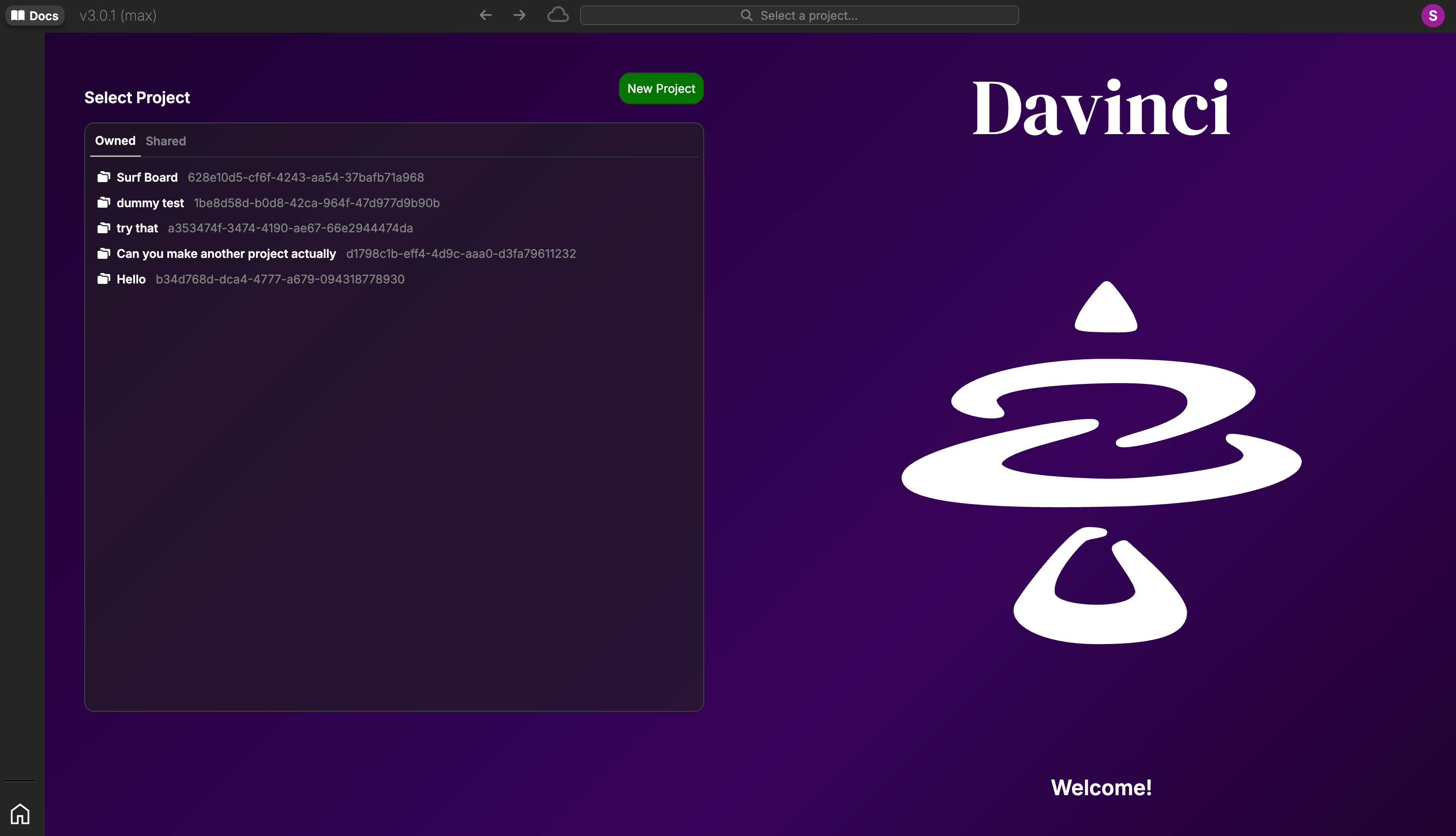
Home Area
Click here to read more about the Home Area
Model
The Model Area appears when a Project is loaded from the Home Area.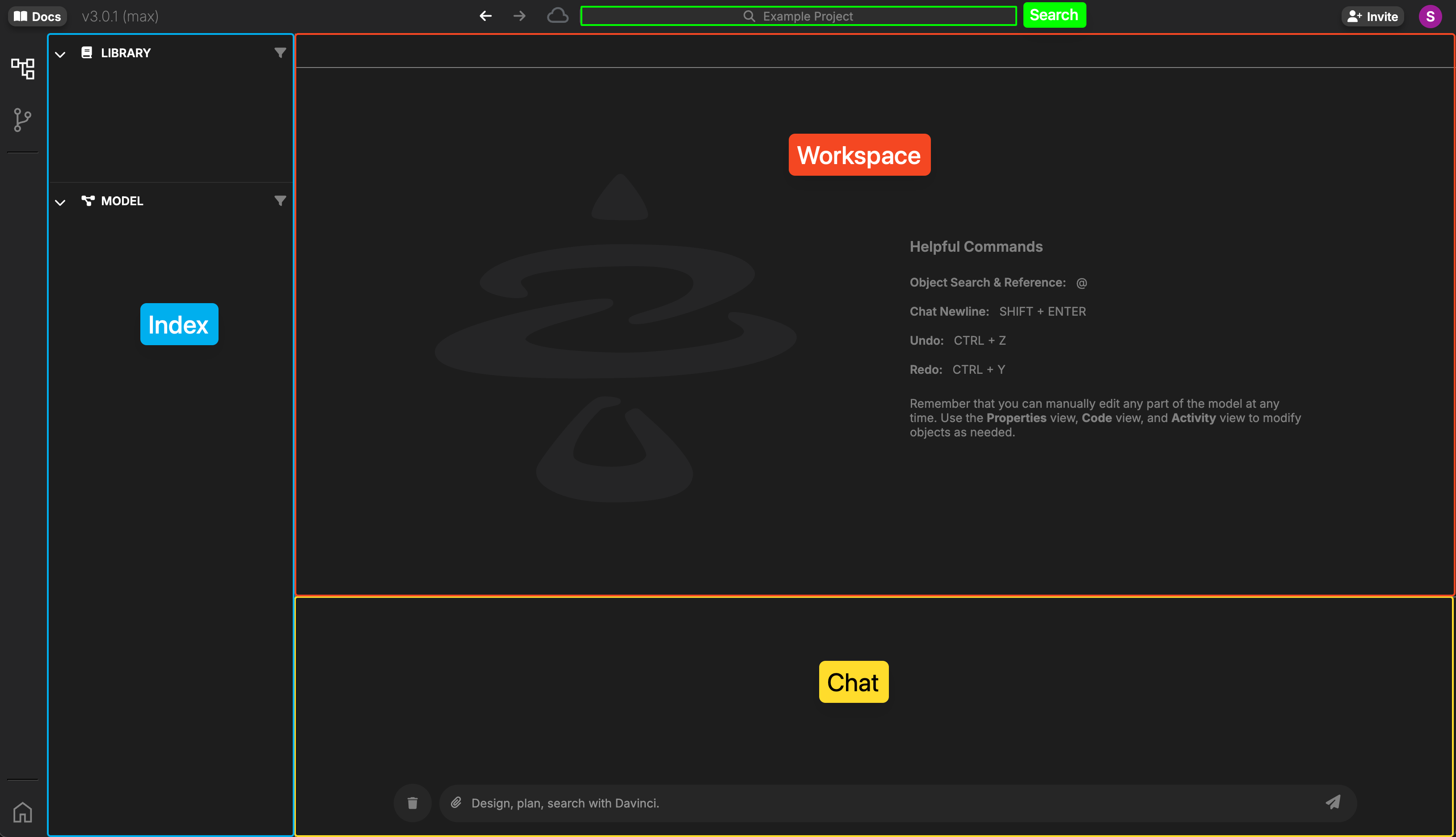
Model Area
Click here to read more about the Model Area
Project
The Project Area is accessed from the Navigation Pane on the far left of the window. Like Model, this is only active when a project has been selected. In this view you can see the project summary, see collaborators, review snapshots, update custom units, or remove files stored in your project.Rename a Project
Projects are renamed from the Project Summary Tab in the Project Area. Click on the name of your Project at the top of the Area and begin typing to rename.Project Area
Click here to read more about the Project Area
Header Bar
The Header Bar has several useful functions for interacting with and understanding Davinci:Documentation
The Docs button takes you here, to the Davinci Documentation site!Version number
The Current Davinci Version Number is always displayed here. Reference this number when using the Documentation or talking to Support. Next to the Version Number in the parentheses is your Subscription Tier. Ensure this matches the Tier you Subscribed to when you purchased Davinci.Navigation Buttons
The Arrows close to the search bar are Back and Forward buttons. Use them like your browser buttons to navigate back and forward in the interface to return to places you just visited. You can also use your built in browser buttons as well as dedicated Back and Forward buttons on your Mouse.Connection Indicators
The Cloud indicates your connection to the Davinci Servers.- A gray cloud indicates a good connection.
- A red cloud with a slash through it indicates you are disconnected from the Servers.
Search
At the top of the window is a search box, clicking on this will open up a search menu. Clicking on search results will open them up in the main tab.The Search Bar is only enabled when a Project is loaded.
Account Management
Your User Account can be managed at any time by clicking on your initial in the top right of the screen. This will open theAccount Manager, where you can access information about your subscription, reset your password, or refill your Credits.