Focus
The Model Area uses aFocus system to determine where shortcut actions, such as Paste or Undo, will occur. The Focused section is highlighted in Purple, and can either be a Tab, or the Index. When performing actions such as Undo or Paste, they will be performed on the Focused section.

Focused Tab
Index
The index holds the list of all objects in the project. The two index tabs can be expanded or contracted to navigate the index. To add objects, rename, copy, and other similar functions simply right click the index for an action popout menu. To re-arrange objects in the Index, simply click and drag the Object to a new location in the Index.Filtering
The Index can be filtered using the Filter icon in the top right of each section. This can be useful if you only want to see a specific subset of items.Library
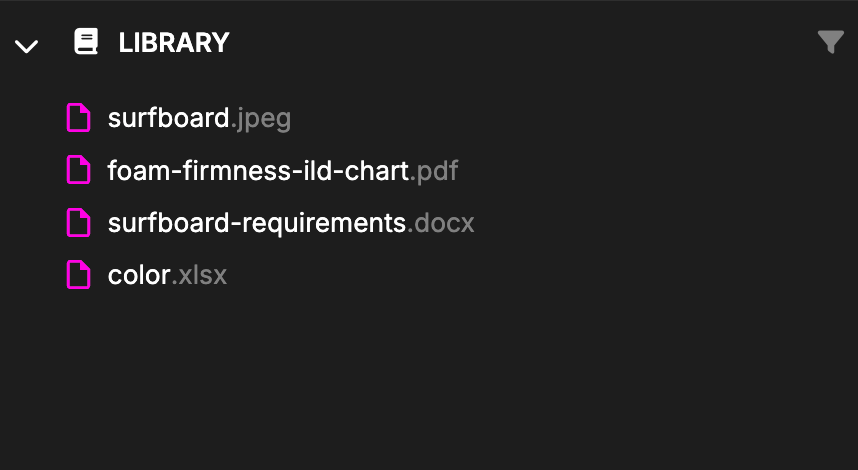
Model
The Model section of the Index is where your Model Objects live. These are the Objects that you will create and edit to form a comprehensive Model of your System. Model Objects can be organized into Packages for easier navigation.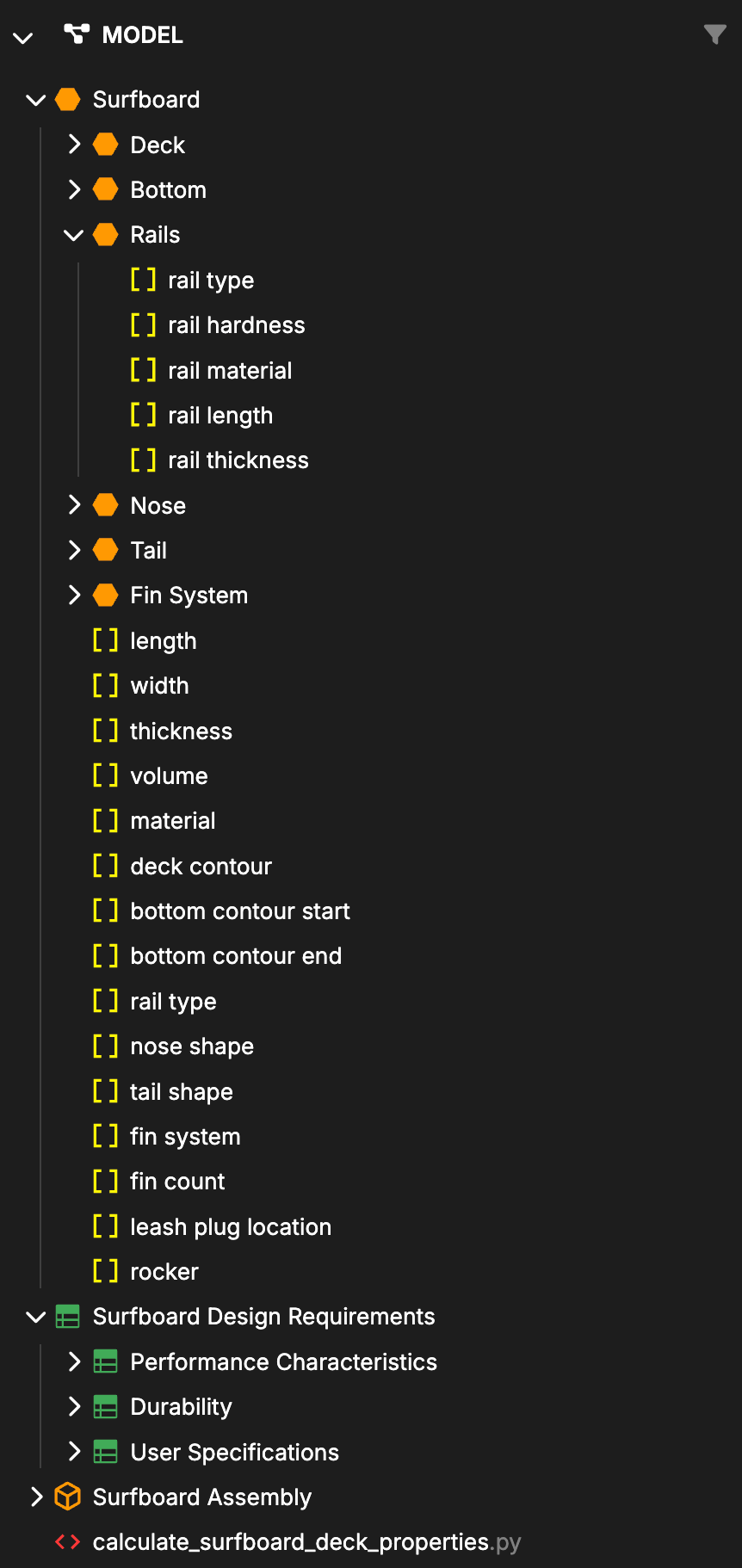
Some object types can not be children of other types, which will prevent drop or movement.
Locked Objects
Model Objects can be Locked to prevent editing by both users and Davinci. Objects can be locked or unlocked by right-clicking them in the Index, or within the Object Workspace. Locking or Unlocking an Object also locks or unlocks all child-Objects.Workspace
The Workspace is where you will view and edit objects directly. Selecting Objects in the Index will open them as Tabs inside the Workspace.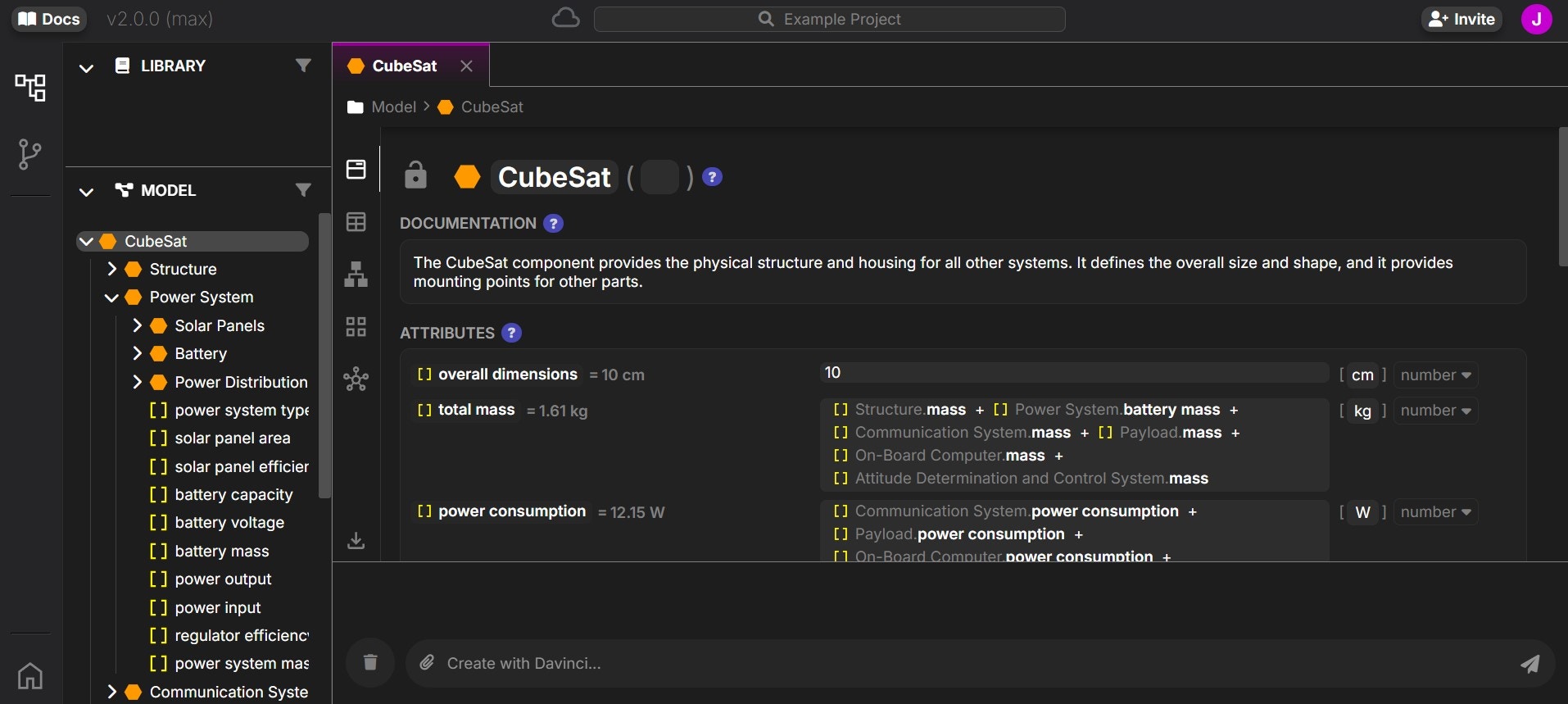
Exports are an early feature and still have limitations.
Chat
The Chat region is where you can interact with the Davinci design agent. Simply type into the Chat box any instructions and the design agent will build a plan and execute that as a series of tasks. To clear the Chat history use the delete button (trash icon). Files can also be uploaded by clicking on the upload icon (paperclip), or by dragging them from your computer into the Chat Line.Highlighted names with icons next to them can be double clicked to open in the workspace.