Design Agent
Agentic Design
Description
Davinci is a fully automated engineering platform that uses AI agents to perform complex modeling tasks. Interact with Davinci by sending instructions through the chat interface at the bottom of the screen.Starting an Agent
To use the design agents you start by prompting an objective in the main chat interface at the bottom of the screen and submit.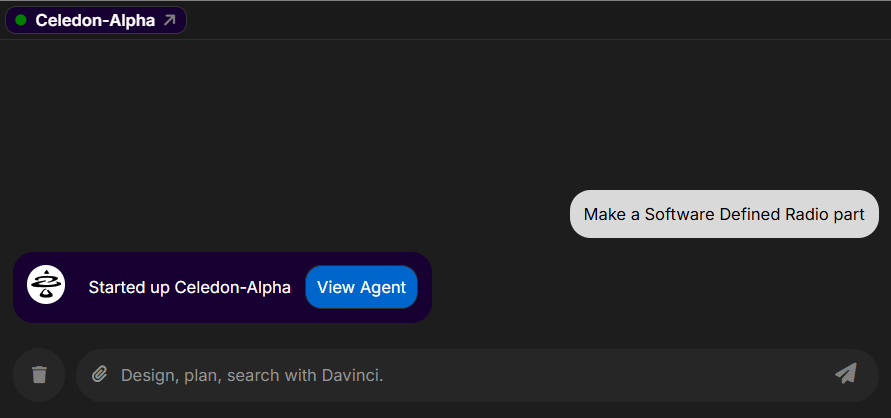
You can initiate multiple design agents simultaneously.
Viewing Agent Details
The top bar of the chat area displays all agents that have been started, are actively running, or have completed. Active agents have a blue background with an animation, while completed agents are grayed out. To view an agent’s details, click theView Agent button in the chat message. This opens a new tab displaying the agent’s details, where you can monitor its status and progress, or interact with the agent as it performs tasks.
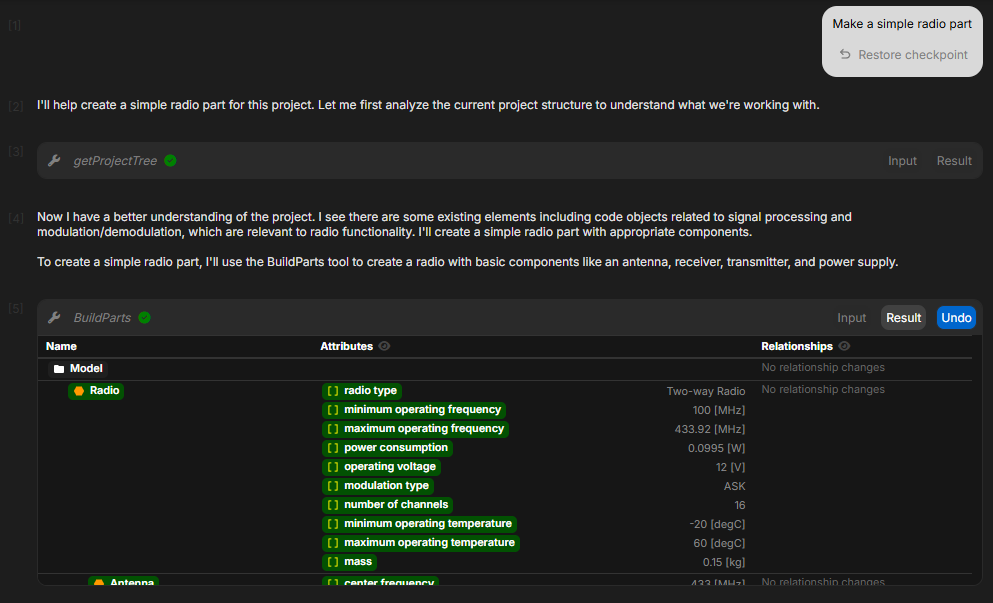
Undo button in the top right corner of the agent chat bar. This will revert the model to the state it was in when the agent started and all subsequent changes by agent and the log will be undone.
Interacting with Agents
You can stop an agent at any time by clicking the stop icon in the bottom-right corner of the agent chat bar. Additionally, you can provide further chat instructions to the agent. These instructions will be added to the agent’s context for its subsequent steps. When all tasks are complete, the agent will display a green “task complete” bubble. This bubble will include a log of all the changes made to that point in the agent’s history.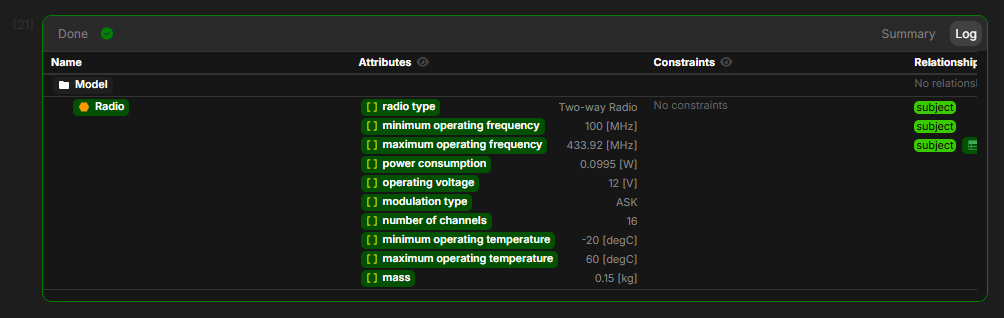
Agents are still an early feature and should be monitored to ensure they stay on track.

